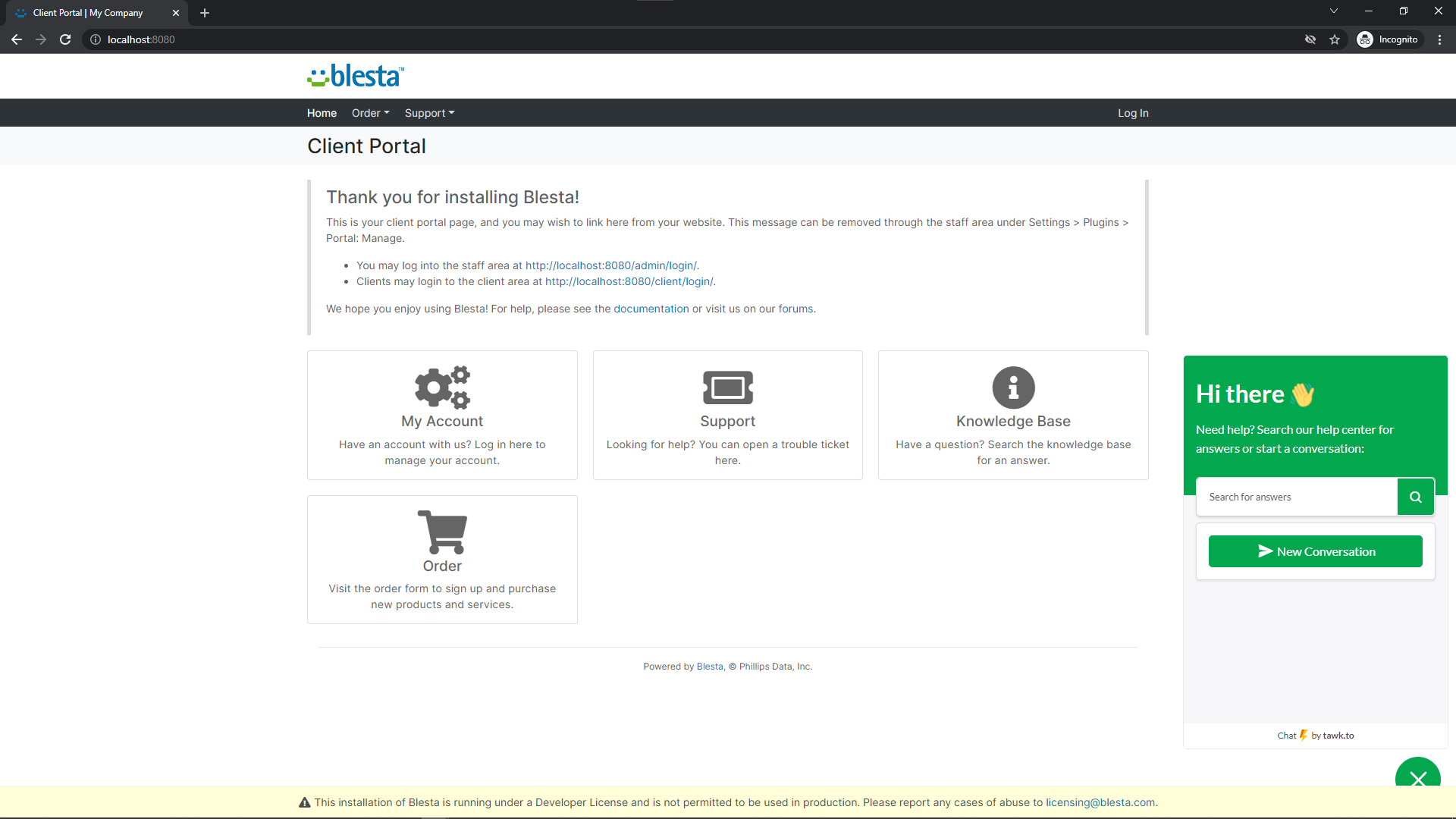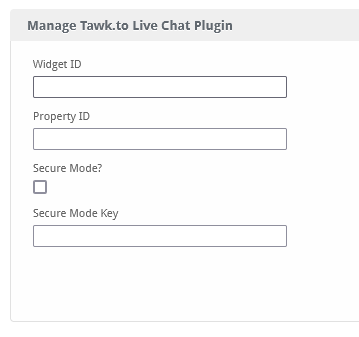Tawk.to Live Chat
Tawk.to Live Chat for Blesta
Tawk.to Live Chat
Basic Tawk.to Live Chat functionality inside of Blesta!
Easy to configure with a detailed readme and instructions.
Configure once and forget!
Tawk.to Live Chat
- Source Code
- Easy To Configure
- Easy To Use
- Configure Once And Forget
Starting at
Pay What You Want
(Even free!)
OrderReadme
Online copy of the supplied README
(Note: This is autogenerated, might be broken or unpolished/ugly)
Tawk to
Tawk.to Chat Integration
Install the Plugin
-
OR upload the source code to a /plugins/tawk_to/ directory within your Blesta installation path.
For example:
/var/www/html/blesta/plugins/tawk_to/ -
Log in to your admin Blesta account and navigate to
Settings > Plugins
-
Find the Tawk to plugin and click the "Install" button to install it
-
You're done! Only thing left is to configure it properly.
Setting up
Simple Tawk.to Live Chat integration into Blesta, configurable and easy to use.
Quick Support
How to setup the live chat?
We assume you've already configured your Tawk.to account and made a widget, this will guide you through what each setting means.
-
Property ID - Click on the setting, bottom left, to open your property settings. In the "Overview", you'll see a "Property ID" bellow your "Property Image"
-
Widget ID - This is only relevant if you have multiple widgets, if you have only one (1), keep it as "default". If you have multiple, go to settings, bottom left, "Chat Widget" and take a look at your direct chat link. It will look something like this:
https://tawk.to/chat/{property_id}/abcde1234- In this case, the "abcde1234" would be your Widget ID -
Secure Mode - This allows you to track who's the current logged in user in Blesta, having this option on will automatically set their name and email in Tawk.to. Enable this option IF you have enabled it in Tawk.to (Settings > "Overview", at the bottom there is "Javascript API" with "Secure Mode" and "Key")
-
Secure Mode Key - This option is relevant to "Secure Mode" option, you can find your key next to the "Secure Mode" checkbox in Tawk.to