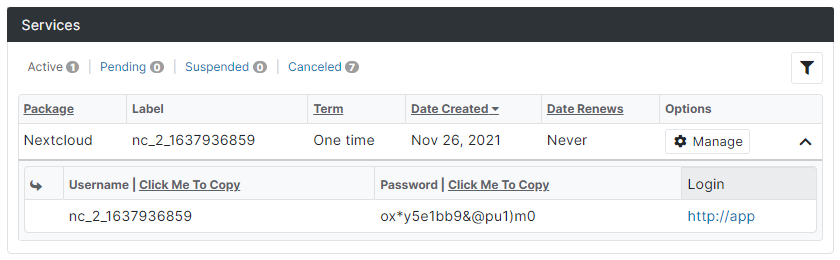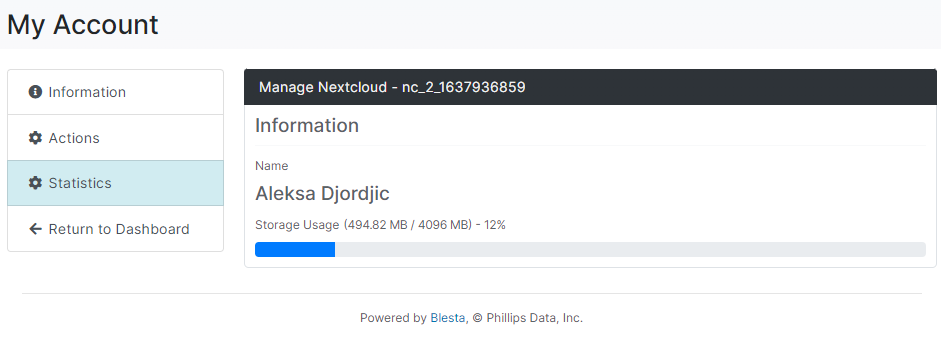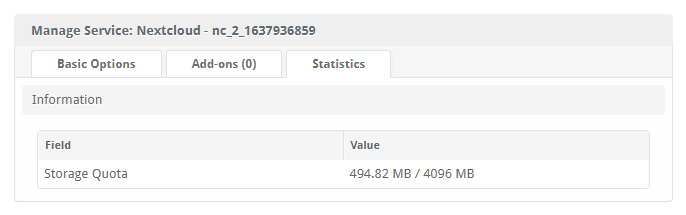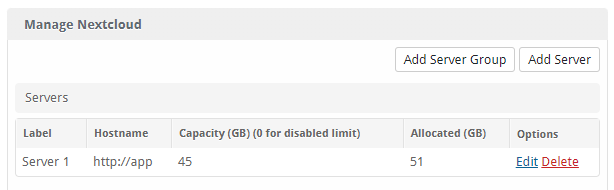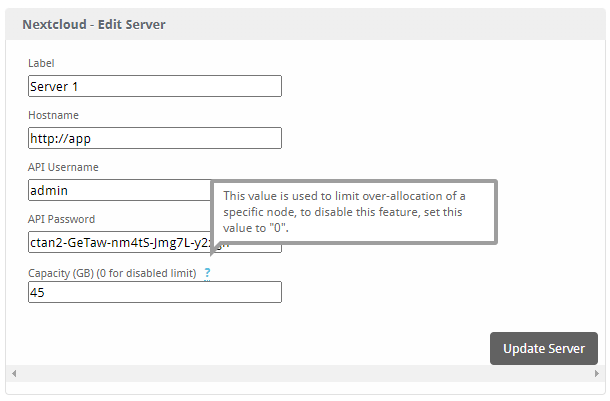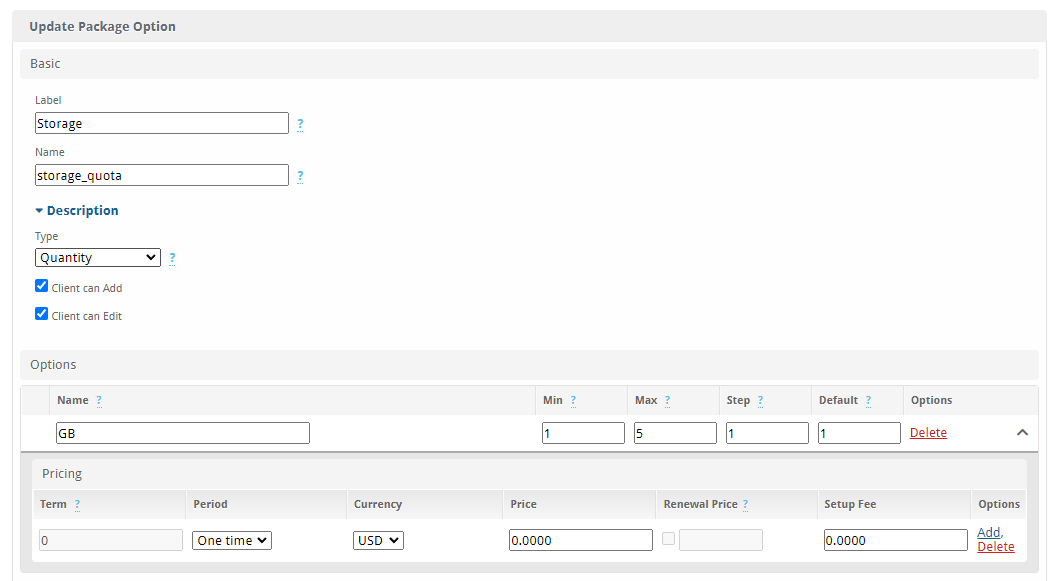Nextcloud Module
Simple Nextcloud Provisioning Module
Nextcloud Module
Simple, yet powerful enough module for provisioning Nextcloud accounts via Blesta.
With support for configurable options and server storage capacity limits, its as easy as configuring once and forgetting about it!
Nextcloud Module
- Source Code
- Easy To Configure
- Easy To Use
- Supports Configurable Options
Starting at
Pay What You Want
(Minimum £25)
OrderReadme
Online copy of the supplied README
(Note: This is autogenerated, might be broken or unpolished/ugly)
Nextcloud
Simple Nextcloud Provisioning Module
Install the Module
-
Upload the source code to a /components/modules/nextcloud/ directory within your Blesta installation path.
For example:
/var/www/html/blesta/components/modules/nextcloud/ -
Log in to your admin Blesta account and navigate to
Settings > Modules
-
Find the Nextcloud module and click the "Install" button to install it
-
You're done! Only thing left is to configure it properly.
Setting up
Simple Nextcloud provisioning in Blesta, easy to use.
Important note:
This module is intended for provisioning to one Nextcloud server, thus, "Server Groups" might be buggy. Inside of the "Package", make sure you select "Any" "Server Group" and then select one server you want to deploy to.
If you have multiple servers, for example in different locations, recommended approach is to make a package for each location and let users pick which one they need.
Creating a Server:
- Go to
/admin/settings/company/modules/installed/and click "Manage" on the "Nextcloud" module - Click "Add Server" in the top right
- Fill out required information
- Label - This is what you'll see the server named as in the admin panel, name it however you want
- Hostname - Full URL to your instance, including
http(s)://, for example,https://cloud.mycompany.com - API Username - Username to your API, read "Quick Support" bellow to learn how to find it
- API Password - Password to your API, read "Quick Support" bellow to learn how to find it, its in the format
xxxxx-xxxxx-xxxxx-xxxxx-xxxxx - Capacity - Feature of this module, if you'd like to limit or prevent overallocation, you can set this value to the amount, in GB, that you want deployed to this server. If this amount is exceeded, new orders will be rejected until there's more space on the server. Set to
0to disable this feature
Configurable Options:
If you'd like to make "Storage Amount" configurable by users instead of per-package, you can use "Configurable Options" to achieve this.
Quick guide (Assumes you know how to create a Configurable Option, Group and assign it to a package)
- Create a Configurable Option
- "Name" MUST be
storage_quota - Under "Options", "Value" should be a number of GB that should be provisioned
Note: If using this, read "Known Issues" bellow!
Quick Support
Where are my API Username and Password?
- Login to your Nextcloud with an admin account
- Go to
/settings/user/security - Under "Devices & sessions", enter your desired "App name" and click "Create new app password"
- Two fields, "Username" and "Password", will pop up, those are your "API Username" and "API Password" required for the module.
- IMPORTANT: Once you click "Done", you won't be able to see this password again, so make sure you save it somewhere!